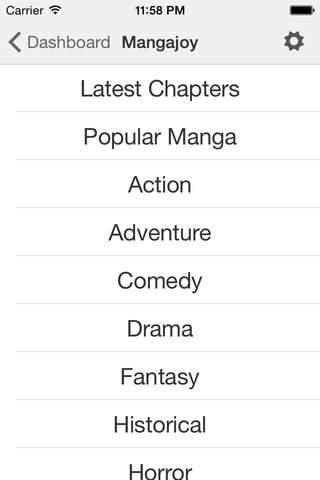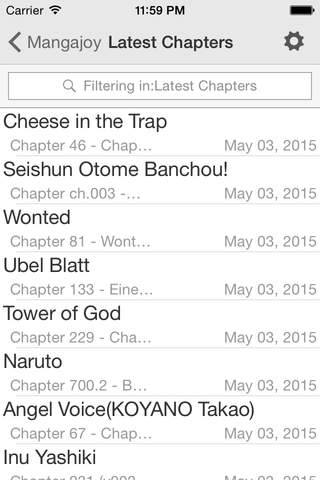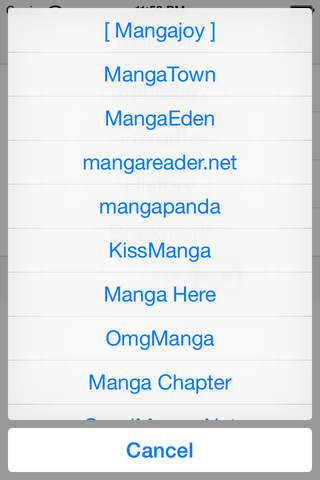
Manga Reader Plus app for iPhone and iPad
Developer: Hsin-Tsung Huang
First release : 13 Apr 2015
App size: 15.76 Mb
[Manga Reader Plus] is a powerful manga browsing tool, it provides most convenient online manga browsing experience.
[Manga Reader Plus] provides simple user interface, it includes most main-stream online manga websites with high-speed browsing.
[Manga Reader Plus] provides many extended functions accessing by clicking the gear-like icon upper-right of the user interface.
[Manga Reader Plus] is and will be free forever.
***There is not any form of downloading or exporting manga provided within this tool.
***The copyrights of the manga, trademarks and other materials are belonged to their original owners.
Supporting manga sites below:
"Mangajoy", "MangaTown", "MangaEden", "mangapanda", "mangareader.net", "KissManga", "Manga Here", "OmgManga", "Manga Chapter", "Ten Manga", "mangainn.me", "MangaSee", "Homeunix Manga", "AnyManga.com", "Xreader", "jpmanga", "Manga Fox", "Manga Park"
And More!
Tips:
1. Show/hide function bar by tapping the upper right gear button.
2. Reload contents via function bar by tapping gear button.
3. View contents by using an external browser via function bar by tapping gear button.
4. Go top/bottom via function bar by tapping gear button.
5. Update parsers manually via function bar by tapping gear button.
6. Show/hide tips via function bar by tapping gear button.
7. Search contents via function bar by tapping gear button.
8. Add/remove favorites via function bar by tapping gear button.
9. Check recently viewed chapters via function bar by tapping gear button.
10. Switch image orientation via function bar by tapping gear button.
11. Add/remove bookmarks via function bar by tapping gear button.
12. Change sites via toolbar in the dashboard interface.
13. Turn pages via toolbar in the browser interface.
14. Switch sliderbar mode via toolbar in the reading interface.
15. Switch classic button mode via toolbar in the reading interface.
16. Switch reading direction via toolbar in the reading interface.
17. Shift page position via toolbar in the reading interface.
18. Filter out items via filering bar in the browser interface.
19. Turn a page by single tap on both sides margin in the reading interface.
20. Show/hide other interface by single tap reading interfaces.
21. Shift page position by long press in the reading interface (only supported for iPad landscape).
22. Reload each page by double tap page number in the reading interface.